FAQ'S
General Style
How to Change Font Style ?
Step 1:
Go To style.scss (assets/scss/style.scss )
if you want to change another font-family Go to the site Google Fonts And Select One font Family and import In to style.css file
How to Select font Family
Example:
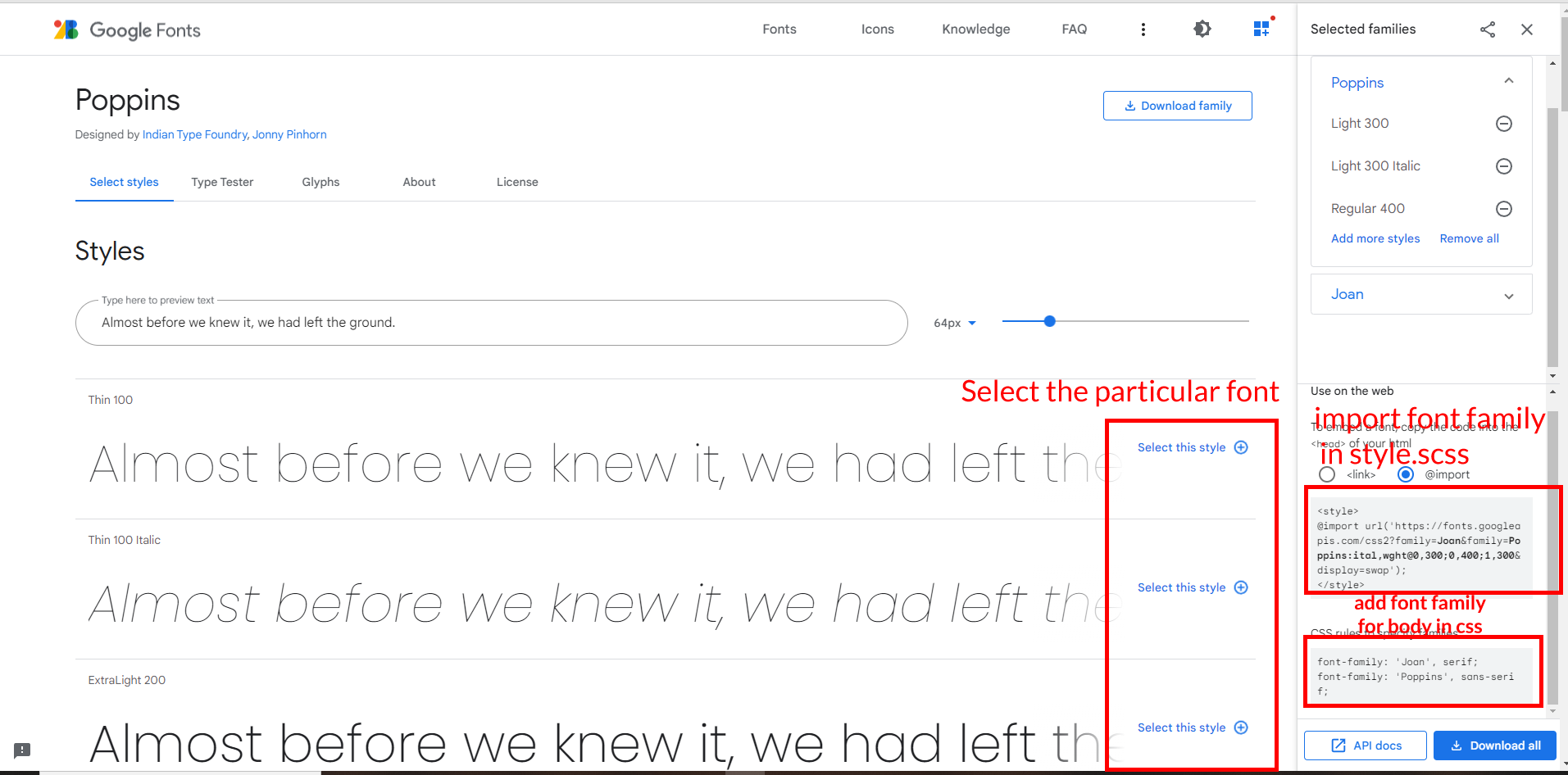
Step 2:
And paste Your Selected font-family in Style.scss i.e (root:-assets/scss/style.scss)
Example:
@import url("https://fonts.googleapis.com/css?family=Roboto:300,400,500,700,900");
Step 3:
And add your Selected font-family in _bootstrap-styles.scss(assets/scss/bootstrap/_bootstrap-styles.scss)
Example:
body {
margin: 0;
font-family: 'Roboto', sans-serif;
font-size: 13px;
font-weight: 400;
line-height: 1.5;
color: $color;
text-align: left;
background-color: $background;
}
How to Change Logo ?
Go To "assets/images/brand" folder and replace your logo with Previous Logos within in image size.
Note: Please don't increase logo sizes. Replace your logo within given image size. otherwise the logo will not fit in particular place it disturbs the template design.RTL Version & LTR Version
How to Enable RTL version?
open switcher-styles.js
path:(HTML/slica/assets/js/switcher-styles.js)file .
and remove
comments for $('body').addClass('rtl') to enable RTL
version as shown in below
/***************** RTL *********************/
// $('body').addClass('rtl');
/***************** RTL *********************/
$('body').addClass('rtl') as shown below
/***************** RTL *********************/
$('body').addClass('rtl');
/***************** RTL *********************/
How to Enable LTR version?
open switcher-styles.js
path:(HTML/slica/assets/js/switcher-styles.js)file .
and remove
comments for $('body').addClass('ltr') to enable LTR
version as shown in below
/***************** LTR *********************/
// $('body').addClass('ltr');
/***************** LTR *********************/
$('body').addClass('ltr') as shown below
/***************** LTR *********************/
$('body').addClass('ltr');
/***************** LTR *********************/
Light Theme & Dark Theme
How to Enable Darktheme?
open switcher-styles.js
path:(HTML/slica/assets/js/switcher-styles.js)
file and remove comments for dark-mode to enable
dark-theme style as shown in below
/***************** DARK THEME *********************/
// $('body').addClass('dark-mode');
/***************** Dark THEME *********************/
dark-mode as
shown below
/***************** DARK THEME *********************/
$('body').addClass('dark-mode');
/***************** Dark THEME *********************/
How to Enable Light theme?
open switcher-styles.js
path:(HTML/slica/assets/js/switcher-styles.js)
file and remove comments for light-mode to enable
light-theme style as shown in below
/***************** Light THEME *********************/
// $('body').addClass('light-mode');
/***************** Light THEME *********************/
light-mode as
shown below
/***************** Light THEME *********************/
$('body').addClass('light-mode');
/***************** Light THEME *********************/
Header Styles
How to Enable Color-header?
open switcher-styles.js
path:(HTML/slica/assets/js/switcher-styles.js)
file and remove comments for color-header to enable
color-header style as shown in below
/**Color-Header**/
// $('body').addClass('color-header');
/**Color-Header**/
color-header
as shown below
/**Color-Header**/
$('body').addClass('color-header');
/**Color-Header**/
How to Enable Dark-header?
open switcher-styles.js
path:(HTML/slica/assets/js/switcher-styles.js)
file and remove comments for dark-header to enable
dark-header style as shown in below
/**Dark-Header**/
// $('body').addClass('dark-header');
/**Dark-Header**/
dark-header as
shown below
/**Dark-Header**/
$('body').addClass('dark-header');
/**Dark-Header**/
How to Enable Light-header?
open switcher-styles.js
path:(HTML/slica/assets/js/switcher-styles.js)
file and remove comments for light-header to enable
light-header style as shown in below
/**Light-Header**/
// $('body').addClass('light-header');
/**Light-Header**/
light-header
as shown below
/**Light-Header**/
$('body').addClass('light-header');
/**Light-Header**/
Menu Styles
How to Enable Light Menu?
open switcher-styles.js
path:(HTML/slica/assets/js/switcher-styles.js)
file and remove comments for light-menu to enable
light-menu style as shown in below
/**Light-menu**/
// $('body').addClass('light-menu');
/**Light-menu**/
light-menu as
shown below
/**Light-menu**/
$('body').addClass('light-menu');
/**Light-menu**/
How to Enable Color Menu?
open switcher-styles.js
path:(HTML/slica/assets/js/switcher-styles.js)
file and remove comments for color-menu to enable
color-menu style as shown in below
/**Color-menu**/
// $('body').addClass('color-menu');
/**Color-menu**/
color-menu as
shown below
/**Color-menu**/
$('body').addClass('color-menu');
/**Color-menu**/
How to Enable Dark Menu?
open switcher-styles.js
path:(HTML/slica/assets/js/switcher-styles.js)file and
remove
comments for dark-menu to enable dark-menu style as shown
in below
/**Dark-menu**/
// $('body').addClass('dark-menu');
/**Dark-menu**/
dark-menu as
shown below
/**Dark-menu**/
// $('body').addClass('dark-menu');
/**Dark-menu**/
Switcher Styles
How to Enable Boxed-Layout?
open switcher-styles.js
path:(HTML/slica/assets/js/switcher-styles.js)file and
remove
comments for layout-boxed to enable layout-boxed style as
shown in below
//Boxed Layout Style
if (!localStorage.getItem('slicafullwidth') && !localStorage.getItem('slicaboxedwidth')) {
// $('body').addClass('layout-boxed');
}
layout-boxed
as shown below
//Boxed Layout Style
if (!localStorage.getItem('slicafullwidth') && !localStorage.getItem('slicaboxedwidth')) {
$('body').addClass('layout-boxed');
}
How to Enable Scrollable-Layout?
open switcher-styles.js
path:(HTML/slica/assets/js/switcher-styles.js)
file and remove comments for scrollable-layout to enable
scrollable-layout style as shown in below
//Scrollable-Layout Style
if (!localStorage.getItem('slicafixed') && !localStorage.getItem('slicascrollable')) {
// $('body').addClass('scrollable-layout');
}
scrollable-layout as shown below
//Scrollable-Layout Style
if (!localStorage.getItem('slicafixed') && !localStorage.getItem('slicascrollable')) {
$('body').addClass('scrollable-layout');
}
Vertical Menu Styles
How to Enable Sidemenu-Icon-with Text?
open switcher-styles.js
path:(HTML/slica/assets/js/switcher-styles.js)
file and remove comments for icontext-menu to enable
icontext-menu style as shown in below
/**Icon-Text-Menu**/
// $('body').addClass('icontext-menu');
/**Icon-Text-Menu**/
icontext-menu as shown below
/**Icon-Text-Menu**/
$('body').addClass('icontext-menu');
/**Icon-Text-Menu**/
How to Enable Closed-Menu?
open switcher-styles.js
path:(HTML/slica/assets/js/switcher-styles.js)
file and remove comments for closed-menu to enable
closed menu style as shown in below
/**closed-Menu**/
// $('body').addClass('closed-menu');
/**closed-Menu**/
closed-menu as shown below
/**closed-Menu**/
$('body').addClass('closed-menu');
/**closed-Menu**/
How to Enable Icon Overlay
open switcher-styles.js
path:(HTML/slica/assets/js/switcher-styles.js)
file and remove comments for sideicon-menu to
enable Icon Overlay style as shown in below
/**Icon-Overlay-Menu**/
// $('body').addClass('sideicon-menu');
/**Icon-Overlay-Menu**/
sideicon-menu
as shown below
/**Icon-Overlay-Menu**/
$('body').addClass('sideicon-menu');
/**Icon-Overlay-Menu**/
How to Enable Hover Submenu
open switcher-styles.js
path:(HTML/slica/assets/js/switcher-styles.js)
file and remove comments for Hover Submenu to enable Hover
submenu style as shown in below
/**Hover-Sub-Menu**/
// $('body').addClass('hover-submenu');
/**Hover-Sub-Menu**/
Hover Submenu
as shown below
/**Hover-Sub-Menu**/
$('body').addClass('hover-submenu');
/**Hover-Sub-Menu**/
How to Enable Hover Submenu style1
open switcher-styles.js
path:(HTML/slica/assets/js/switcher-styles.js)
file and remove comments for Hover Submenu Style1 to enable
Hover submenu style1 style as shown in below
/**Hover-Sub-Menu1**/
// $('body').addClass('hover-submenu1');
/**Hover-Sub-Menu1**/
Hover Submenu Style1 as shown below
/**Hover-Sub-Menu1**/
$('body').addClass('hover-submenu1');
/**Hover-Sub-Menu1**/
How to Enable Double Menu style
open switcher-styles.js
path:(HTML/slica/assets/js/switcher-styles.js)
file and remove comments for Double-Menu to enable
Double-Menu style as shown in below
/**Double-Menu**/
// $('body').addClass('double-menu');
/**Double-Menu**/
Double-Menu as shown below
/**Double-Menu**/
$('body').addClass('double-menu');
/**Double-Menu**/
How to Enable Double Menu with Tabs style
open switcher-styles.js
path:(HTML/slica/assets/js/switcher-styles.js)
file and remove comments for Double-Menu-Tabs to enable
Double-Menu-Tabs style as shown in below
/**Double-Menu-Tabs**/
// $('body').addClass('double-menu-tabs');
/**Double-Menu-Tabs**/
Double-Menu-Tabs as shown below
/**Double-Menu-Tabs**/
$('body').addClass('double-menu-tabs');
/**Double-Menu-Tabs**/
Horizontal Click & Horizontal Hover styles
How to Enable Horizontal layout
open switcher-styles.js
path:(HTML/slica/assets/js/switcher-styles.js)
file and remove comments for Horizontal layout to enable
Horizontal layout style as shown in below
/***************** Horizontal THEME *********************/
// $('body').addClass('horizontal');
/***************** Horizontal THEME *********************/
Horizontal layout as shown below
/***************** Horizontal THEME *********************/
$('body').addClass('horizontal');
/***************** Horizontal THEME *********************/
How to Enable Horizontal Hover layout
open switcher-styles.js
path:(HTML/slica/assets/js/switcher-styles.js)
file and remove comments for Horizontal Hover layout to
enable Horizontal Hover layout style as shown in below
/***************** Horizontal-Hover THEME *********************/
// $('body').addClass('horizontal-hover');
/***************** Horizontal-Hover THEME *********************/
Horizontal Hover layout as shown below
/***************** Horizontal-Hover THEME *********************/
$('body').addClass('horizontal-hover');
/***************** Horizontal-Hover THEME *********************/
Horizontal Layout Styles
How to Enable Horizontal Default Logo
open switcher-styles.js
path:(HTML/slica/assets/js/switcher-styles.js)
file and remove comments for Default Logo to enable
Horizontal Default Logo style as shown in below
/***************** Default-Logo *********************/
// $('body').addClass('default-logo');
/***************** Default-Logo *********************/
Default Logo as shown below
/***************** Default-Logo *********************/
$('body').addClass('default-logo');
/***************** Default-Logo *********************/
How to Enable Horizontal Center Logo
open switcher-styles.js
path:(HTML/slica/assets/js/switcher-styles.js)
file and remove comments for Center Logo to enable
Horizontal Center Logo style as shown in below
/***************** Center-Logo *********************/
// $('body').addClass('center-logo');
/***************** Center-Logo *********************/
Center Logo as shown below
/***************** Center-Logo *********************/
$('body').addClass('center-logo');
/***************** Center-Logo *********************/
Theme Styles
Primary Color
How to Change Primary Color?
Please follow the below steps to change Primary Color
Step 1 :
To change Primary Color you have to open _bootstrap-styles.scss file and replace what color you want as shown in below
Rootpath : _bootstrap-styles.scss (assets/scss/bootstrap/_bootstrap-styles.scss )
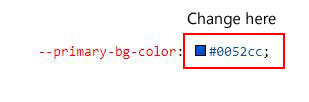
Note : After Changing color you must run gulp command's . Refer gulp page for more gulp commands click here.
Light Theme Style
How to Change Light Background Color?
Please follow the below steps to change Light Background Color
Step 1 :
To change Light Background Color you have to open _variables.scss file and replace what color you want as shown in below
Rootpath : _variables.scss (assets/scss/_variables.scss )
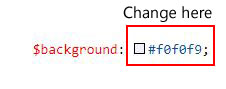
Note : After Changing color you must run gulp command's . Refer gulp page for more gulp commands click here.
How to Change Light Text Color?
Please follow the below steps to change Light Text Color
Step 1 :
To change Light Text Color you have to open _variables.scss file and replace what color you want as shown in below
Rootpath : _variables.scss (assets/scss/_variables.scss )
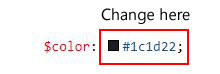
Note : After Changing color you must run gulp command's . Refer gulp page for more gulp commands click here.
How to Change Light Border Color?
Please follow the below steps to change Light Border Color
Step 1 :
To change Light Border Color you have to open _variables.scss file and replace what color you want as shown in below
Rootpath : _variables.scss (assets/scss/_variables.scss )
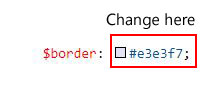
Note : After Changing color you must run gulp command's . Refer gulp page for more gulp commands click here.
Dark Theme Style
How to Change Dark body Color?
Please follow the below steps to change Dark body Color
Step 1 :
To change Dark body Color you have to open _bootstrap-styles.scss file and replace what color you want as shown in below
Rootpath : _bootstrap-styles.scss (assets/scss/bootstrap/_bootstrap-styles.scss )
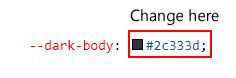
Note : After Changing color you must run gulp command's . Refer gulp page for more gulp commands click here.
How to Change Dark Theme Color?
Please follow the below steps to change Dark Theme Color
Step 1 :
To change Dark Theme Color you have to open _bootstrap-styles.scss file and replace what color you want as shown in below
Rootpath : _bootstrap-styles.scss (assets/scss/bootstrap/_bootstrap-styles.scss )
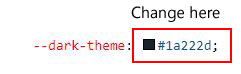
Note : After Changing color you must run gulp command's . Refer gulp page for more gulp commands click here.
How to Change Dark default Color ,border color ,and shadow color?
Please follow the below steps to change Dark default Color ,border color ,and shadow color
Step 1 :
To change Dark default Color ,border color ,and shadow color you have to open _bootstrap-styles.scss file in scss folder and replace what color you want as shown in below
Rootpath : _bootstrap-styles.scss (assets/scss/bootstrap/_bootstrap-styles.scss )
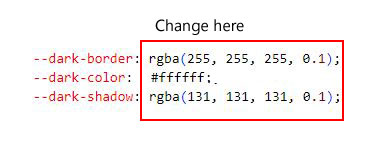
Note : After Changing color you must run gulp command's . Refer gulp page for more gulp commands click here.
Removing Double-Menu with Tabs
How to remove double menu with tabs content in main-sidebar section?
Please follow the below steps to remove tab-content in main-sidebar section.
Note : If you dont want to use double menu with tabs then follow the below process to remove extra tab-content which is available in empty.html page.
Step 1 :
In all HTML pages except empty.html just remove the main-sidebar section
and replace as shown by next step.
Step 2 :
In empty.html page, copy main-sidebar section and replace in all HTML pages where main-sidebar section is available.
sample main-sidebar code :